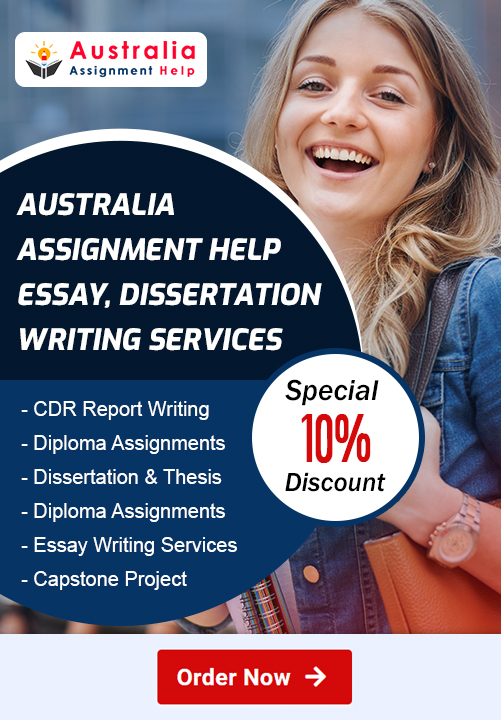HS2011 Information Security Assessment Answer-Holmes Institute Australia
PROJECT 1: Examining Data Breaches
In this project, you view the biggest data breaches resulting in stolen information through a visual format.
1. Open your web browser and enter the URL http://www.informationisbeautiful.net/visualizations/worlds-biggest-data-breaches-hacks/ (if you are no longer able to access the site through this web address, use a search engine to search for “Information Is Beautiful World’s Biggest Data Breaches.”
2. Click Hide Filter to display a visual graphic of the data breaches
3. Scroll down the page to view the data breaches. Note that the size of the breach is indicated by the size of the bubble.
4. Scroll back up to the top and note the color of the bubbles that have an “Interesting Story.” Click one of the bubbles and read the story.
5. Click Read a bit more.
6. Click Click to see the original report.
7. Read about the data breach. When finished, close only this tab in your browser.
Are You Searching Answer of this Question? Request Australian Writers to Write a plagiarism Free Copy for You.
8. Click Show Filter to display the filter menu.
9. Under Organisation, click Government.
10. Under Method of Leak, click All.
11. Click one of the bubbles and read the story.
12. Uncheck Government. Under Organisation, now click Tech to see the breaches that have targeted the technology industry. Click one of the bubbles and read the story.
13. At the top of the graphic, click Method of Leak so that the bubbles display how the leak occurred. Which type of leak is the most common? Why do you think this is the case?
14. Create your own filters to view different types of breaches. Does this graphic convey a better story than the textual data in the previous project?
15. How does this visualization help you with the understanding of threats?
16. Close all windows.
PROJECT 2: Write-Protecting a USB Flash Drive and Disabling a USB Port
Viruses and other malware are often spread from one computer to another by infected USB flash drives. This can be controlled by either disabling the USB port or by write-protecting the drive so that no malware can be copied to it. Disabling the port can be accomplished through changing a Windows registry setting, while write-protecting the drive can be done through third-party software that can control USB device permissions. In this project, you download and install a software-based USB write blocker to prevent data from being written to a USB device and disable the USB port. You will need a USB flash drive for this project.
1. Open your web browser and enter the URL www.irongeek.com/i.php?page=security/thumbscrew-software-usb-write-blocker (if you are no longer able to access the program through the URL, use a search engine to search for “Irongeek Thumbscrew”).
2. Click Download Thumbscrew.
3. If the File Download dialog box appears, click Save and follow the instructions to save this file in a location such as your desktop or a folder designated by your instructor.
4. When the file finishes downloading, extract the files in a location such as your desktop or a folder designated by your instructor. Navigate to that location and double-click thumbscrew.exe and follow the default installation procedures.
5. After installation, notice that a new icon appears in the system tray in the lower right corner of the screen.
6. Insert a USB flash drive into the computer.
7. Navigate to a document on the computer.
8. Right-click the document and then select Send to.
9. Click the appropriate Removable Disk icon of the USB flash drive to copy the file to the flash drive.
10. Now make the USB flash drive write protected so it cannot be written to. Click the icon in the system tray.
11. Click Make USB Read Only. Notice that a red circle now appears over the icon to indicate that the flash drive is write-protected.
12. Navigate to a document on the computer.
13. Right-click the document and then select Send to.
14. Click the appropriate Removable Disk icon of the USB flash drive to copy the file to the
flash drive. What happens?
15. Click the icon in the system tray to change the permissions so that the USB drive is no longer read-only.
16. Now disable the USB port entirely. First, remove the flash drive from the USB port.
17. In the Windows Run dialog box enter Regedit.
18. In the left pane double-click HKEY_LOCAL_MACHINE to expand it.
19. Double-click SYSTEM.
20. Double-click ControlSet001.
21. Double-click Services.
22. Double-click USBSTOR
Are You Searching Answer of this Question? Request Australian Writers to Write a plagiarism Free Copy for You.
23. In the right pane double-click Start.
24. In Value data: change the number of 3 to 4. Be sure that Hexadecimal under Base is selected.
25. Click OK.
26. Now insert a USB flash drive into the USB port. What happens?
27. To reactivate the port, change the Value data: back to 3 and click OK.
28. Close all windows.
PROJECT 3: Preventing Vishing Attacks
Vishing, or voice phishing, continues to increase as an attack against users. First, access the online SoundCloud repository by NumberCop that contains several different recordings of vishing attacks (soundcloud.com/numbercop). After listening to several of the recordings to understand what attackers typically ask and how they craft their attacks, create guidelines for not falling prey to these attacks:
a) What would you do to help prevent users from becoming victims?
b) What messages do the attackers commonly use?
c) How do they trick users into entering their information?
d) What social engineering effectiveness reasons do they use?
Get custom help from experts:
If you are looking for Assignment help in Australia, on (HS2011) Information Security Assignment, come to us and get relieved of all your assignment-related tension. Australia assignment help is the best in providing a complete content of help to the scholars covering all the topics of computer science.